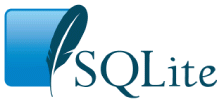
Choose any three.
The SQLite project provides a simple command-line program named sqlite3 (or sqlite3.exe on Windows) that allows the user to manually enter and execute SQL statements against an SQLite database or against a ZIP archive. This document provides a brief introduction on how to use the sqlite3 program.
Start the sqlite3 program by typing "sqlite3" at the command prompt, optionally followed by the name of the file that holds the SQLite database (or ZIP archive). If the named file does not exist, a new database file with the given name will be created automatically. If no database file is specified on the command-line, a temporary database is created and automatically deleted when the "sqlite3" program exits.
On startup, the sqlite3 program will show a brief banner message then prompt you to enter SQL. Type in SQL statements (terminated by a semicolon), press "Enter" and the SQL will be executed.
For example, to create a new SQLite database named "ex1" with a single table named "tbl1", you might do this:
$ sqlite3 ex1
SQLite version 3.36.0 2021-06-18 18:36:39
Enter ".help" for usage hints.
sqlite> create table tbl1(one text, two int);
sqlite> insert into tbl1 values('hello!',10);
sqlite> insert into tbl1 values('goodbye', 20);
sqlite> select * from tbl1;
hello!|10
goodbye|20
sqlite>
Terminate the sqlite3 program by typing your system End-Of-File character (usually a Control-D). Use the interrupt character (usually a Control-C) to stop a long-running SQL statement.
Make sure you type a semicolon at the end of each SQL command! The sqlite3 program looks for a semicolon to know when your SQL command is complete. If you omit the semicolon, sqlite3 will give you a continuation prompt and wait for you to enter more text to complete the SQL command. This feature allows you to enter SQL commands that span multiple lines. For example:
sqlite> CREATE TABLE tbl2 ( ...> f1 varchar(30) primary key, ...> f2 text, ...> f3 real ...> ); sqlite>
Windows users can double-click on the sqlite3.exe icon to cause the command-line shell to pop-up a terminal window running SQLite. However, because double-clicking starts the sqlite3.exe without command-line arguments, no database file will have been specified, so SQLite will use a temporary database that is deleted when the session exits. To use a persistent disk file as the database, enter the ".open" command immediately after the terminal window starts up:
SQLite version 3.36.0 2021-06-18 18:36:39 Enter ".help" for usage hints. Connected to a transient in-memory database. Use ".open FILENAME" to reopen on a persistent database. sqlite> .open ex1.db sqlite>
The example above causes the database file named "ex1.db" to be opened and used. The "ex1.db" file is created if it does not previously exist. You might want to use a full pathname to ensure that the file is in the directory that you think it is in. Use forward-slashes as the directory separator character. In other words use "c:/work/ex1.db", not "c:\work\ex1.db".
Alternatively, you can create a new database using the default temporary storage, then save that database into a disk file using the ".save" command:
SQLite version 3.36.0 2021-06-18 18:36:39 Enter ".help" for usage hints. Connected to a transient in-memory database. Use ".open FILENAME" to reopen on a persistent database. sqlite> ... many SQL commands omitted ... sqlite> .save ex1.db sqlite>
Be careful when using the ".save" command as it will overwrite any preexisting database files having the same name without prompting for confirmation. As with the ".open" command, you might want to use a full pathname with forward-slash directory separators to avoid ambiguity.
Most of the time, sqlite3 just reads lines of input and passes them on to the SQLite library for execution. But input lines that begin with a dot (".") are intercepted and interpreted by the sqlite3 program itself. These "dot commands" are typically used to change the output format of queries, or to execute certain prepackaged query statements. There were originally just a few dot commands, but over the years many new features have accumulated so that today there are over 60.
For a listing of the available dot commands, you can enter ".help" with no arguments. Or enter ".help TOPIC" for detailed information about TOPIC. The list of available dot-commands follows:
sqlite> .help .archive ... Manage SQL archives .auth ON|OFF Show authorizer callbacks .backup ?DB? FILE Backup DB (default "main") to FILE .bail on|off Stop after hitting an error. Default OFF .cd DIRECTORY Change the working directory to DIRECTORY .changes on|off Show number of rows changed by SQL .check GLOB Fail if output since .testcase does not match .clone NEWDB Clone data into NEWDB from the existing database .connection [close] [#] Open or close an auxiliary database connection .crnl on|off Translate \n to \r\n. Default ON .databases List names and files of attached databases .dbconfig ?op? ?val? List or change sqlite3_db_config() options .dbinfo ?DB? Show status information about the database .dump ?OBJECTS? Render database content as SQL .echo on|off Turn command echo on or off .eqp on|off|full|... Enable or disable automatic EXPLAIN QUERY PLAN .excel Display the output of next command in spreadsheet .exit ?CODE? Exit this program with return-code CODE .expert EXPERIMENTAL. Suggest indexes for queries .explain ?on|off|auto? Change the EXPLAIN formatting mode. Default: auto .filectrl CMD ... Run various sqlite3_file_control() operations .fullschema ?--indent? Show schema and the content of sqlite_stat tables .headers on|off Turn display of headers on or off .help ?-all? ?PATTERN? Show help text for PATTERN .import FILE TABLE Import data from FILE into TABLE .indexes ?TABLE? Show names of indexes .limit ?LIMIT? ?VAL? Display or change the value of an SQLITE_LIMIT .lint OPTIONS Report potential schema issues. .load FILE ?ENTRY? Load an extension library .log FILE|on|off Turn logging on or off. FILE can be stderr/stdout .mode MODE ?OPTIONS? Set output mode .nonce STRING Suspend safe mode for one command if nonce matches .nullvalue STRING Use STRING in place of NULL values .once ?OPTIONS? ?FILE? Output for the next SQL command only to FILE .open ?OPTIONS? ?FILE? Close existing database and reopen FILE .output ?FILE? Send output to FILE or stdout if FILE is omitted .parameter CMD ... Manage SQL parameter bindings .print STRING... Print literal STRING .progress N Invoke progress handler after every N opcodes .prompt MAIN CONTINUE Replace the standard prompts .quit Stop interpreting input stream, exit if primary. .read FILE Read input from FILE or command output .recover Recover as much data as possible from corrupt db. .restore ?DB? FILE Restore content of DB (default "main") from FILE .save ?OPTIONS? FILE Write database to FILE (an alias for .backup ...) .scanstats on|off|est Turn sqlite3_stmt_scanstatus() metrics on or off .schema ?PATTERN? Show the CREATE statements matching PATTERN .separator COL ?ROW? Change the column and row separators .session ?NAME? CMD ... Create or control sessions .sha3sum ... Compute a SHA3 hash of database content .shell CMD ARGS... Run CMD ARGS... in a system shell .show Show the current values for various settings .stats ?ARG? Show stats or turn stats on or off .system CMD ARGS... Run CMD ARGS... in a system shell .tables ?TABLE? List names of tables matching LIKE pattern TABLE .timeout MS Try opening locked tables for MS milliseconds .timer on|off Turn SQL timer on or off .trace ?OPTIONS? Output each SQL statement as it is run .version Show source, library and compiler versions .vfsinfo ?AUX? Information about the top-level VFS .vfslist List all available VFSes .vfsname ?AUX? Print the name of the VFS stack .width NUM1 NUM2 ... Set minimum column widths for columnar output sqlite>
The CLI's input is parsed into a sequence consisting of:
SQL statements are free-form, and can be spread across multiple lines, with whitespace or SQL comments embedded anywhere. They are terminated by either a ';' character at the end of an input line, or a '/' character or the word "go" on a line by itself. When not at the end of an input line, the ';' character acts to separate SQL statements. Trailing whitespace is ignored for purposes of termination.
A dot-command has a more restrictive structure:
The CLI also accepts whole-line comments that begin with a '#' character and extend to the end of the line. There can be no with whitespace prior to the '#'.
The arguments passed to dot-commands are parsed from the command tail, per these rules:
The dot-commands are interpreted by the sqlite3.exe command-line program, not by SQLite itself. So none of the dot-commands will work as an argument to SQLite interfaces such as sqlite3_prepare() or sqlite3_exec().
The sqlite3 program is able to show the results of a query in 14 different output formats:
You can use the ".mode" dot command to switch between these output formats. The default output mode is "list". In list mode, each row of a query result is written on one line of output and each column within that row is separated by a specific separator string. The default separator is a pipe symbol ("|"). List mode is especially useful when you are going to send the output of a query to another program (such as AWK) for additional processing.
sqlite> .mode list sqlite> select * from tbl1; hello!|10 goodbye|20 sqlite>
Type ".mode" with no arguments to show the current mode:
sqlite> .mode current output mode: list sqlite>
Use the ".separator" dot command to change the separator. For example, to change the separator to a comma and a space, you could do this:
sqlite> .separator ", " sqlite> select * from tbl1; hello!, 10 goodbye, 20 sqlite>
The next ".mode" command might reset the ".separator" back to some default value (depending on its arguments). So you will likely need to repeat the ".separator" command whenever you change modes if you want to continue using a non-standard separator.
In "quote" mode, the output is formatted as SQL literals. Strings are enclosed in single-quotes and internal single-quotes are escaped by doubling. Blobs are displayed in hexadecimal blob literal notation (Ex: x'abcd'). Numbers are displayed as ASCII text and NULL values are shown as "NULL". All columns are separated from each other by a comma (or whatever alternative character is selected using ".separator").
sqlite> .mode quote sqlite> select * from tbl1; 'hello!',10 'goodbye',20 sqlite>
In "line" mode, each column in a row of the database is shown on a line by itself. Each line consists of the column name, an equal sign and the column data. Successive records are separated by a blank line. Here is an example of line mode output:
sqlite> .mode line sqlite> select * from tbl1; one = hello! two = 10 one = goodbye two = 20 sqlite>
In column mode, each record is shown on a separate line with the data aligned in columns. For example:
sqlite> .mode column sqlite> select * from tbl1; one two -------- --- hello! 10 goodbye 20 sqlite>
In "column" mode (and also in "box", "table", and "markdown" modes) the width of columns adjusts automatically. But you can override this, providing a specified width for each column using the ".width" command. The arguments to ".width" are integers which are the number of characters to devote to each column. Negative numbers mean right-justify. Thus:
sqlite> .width 12 -6 sqlite> select * from tbl1; one two ------------ ------ hello! 10 goodbye 20 sqlite>
A width of 0 means the column width is chosen automatically. Unspecified column widths become zero. Hence, the command ".width" with no arguments resets all column widths to zero and hence causes all column widths to be determined automatically.
The "column" mode is a tabular output format. Other tabular output formats are "box", "markdown", and "table":
sqlite> .width sqlite> .mode markdown sqlite> select * from tbl1; | one | two | |---------|-----| | hello! | 10 | | goodbye | 20 | sqlite> .mode table sqlite> select * from tbl1; +---------+-----+ | one | two | +---------+-----+ | hello! | 10 | | goodbye | 20 | +---------+-----+ sqlite> .mode box sqlite> select * from tbl1; ┌─────────┬─────┐ │ one │ two │ ├─────────┼─────┤ │ hello! │ 10 │ │ goodbye │ 20 │ └─────────┴─────┘ sqlite>
The columnar modes accept some addition options to control formatting. The "--wrap N" option (where N is an integer) causes columns to wrap text that is longer than N characters. Wrapping is disabled if N is zero.
sqlite> insert into tbl1 values('The quick fox jumps over a lazy brown dog.',90);
sqlite> .mode box --wrap 30
sqlite> select * from tbl1 where two>50;
┌────────────────────────────────┬─────┐
│ one │ two │
├────────────────────────────────┼─────┤
│ The quick fox jumps over a laz │ 90 │
│ y brown dog. │ │
└────────────────────────────────┴─────┘
sqlite>
Wrapping happens after exactly N characters, which might be in the middle of a word. To wrap at a word boundary, add the "--wordwrap on" option (or just "-ww" for short):
sqlite> .mode box --wrap 30 -ww sqlite> select * from tbl1 where two>50; ┌─────────────────────────────┬─────┐ │ one │ two │ ├─────────────────────────────┼─────┤ │ The quick fox jumps over a │ 90 │ │ lazy brown dog. │ │ └─────────────────────────────┴─────┘ sqlite>
The "--quote" option causes the results in each column to be quoted like an SQL literal, as in the "quote" mode. See the on-line help for additional options.
The command ".mode box --wrap 60 --quote" is so useful for general-purpose database queries that it is given its own alias. Instead of typing out that whole 27-character command, you can just say ".mode qbox".
Another useful output mode is "insert". In insert mode, the output is formatted to look like SQL INSERT statements. Use insert mode to generate text that can later be used to input data into a different database.
When specifying insert mode, you have to give an extra argument which is the name of the table to be inserted into. For example:
sqlite> .mode insert new_table
sqlite> select * from tbl1 where two<50;
INSERT INTO "new_table" VALUES('hello',10);
INSERT INTO "new_table" VALUES('goodbye',20);
sqlite>
Other output modes include "csv", "json", and "tcl". Try these yourself to see what they do.
The sqlite3 program provides several convenience commands that are useful for looking at the schema of the database. There is nothing that these commands do that cannot be done by some other means. These commands are provided purely as a shortcut.
For example, to see a list of the tables in the database, you can enter ".tables".
sqlite> .tables tbl1 tbl2 sqlite>
The ".tables" command is similar to setting list mode then executing the following query:
SELECT name FROM sqlite_schema
WHERE type IN ('table','view') AND name NOT LIKE 'sqlite_%'
ORDER BY 1
But the ".tables" command does more. It queries the sqlite_schema table for all attached databases, not just the primary database. And it arranges its output into neat columns.
The ".indexes" command works in a similar way to list all of the indexes. If the ".indexes" command is given an argument which is the name of a table, then it shows just indexes on that table.
The ".schema" command shows the complete schema for the database, or for a single table if an optional tablename argument is provided:
sqlite> .schema create table tbl1(one varchar(10), two smallint) CREATE TABLE tbl2 ( f1 varchar(30) primary key, f2 text, f3 real ); sqlite> .schema tbl2 CREATE TABLE tbl2 ( f1 varchar(30) primary key, f2 text, f3 real ); sqlite>
The ".schema" command is roughly the same as setting list mode, then entering the following query:
SELECT sql FROM sqlite_schema ORDER BY tbl_name, type DESC, name
As with ".tables", the ".schema" command shows the schema for all attached databases. If you only want to see the schema for a single database (perhaps "main") then you can add an argument to ".schema" to restrict its output:
sqlite> .schema main.*
The ".schema" command can be augmented with the "--indent" option, in which case it tries to reformat the various CREATE statements of the schema so that they are more easily readable by humans.
The ".databases" command shows a list of all databases open in the current connection. There will always be at least 2. The first one is "main", the original database opened. The second is "temp", the database used for temporary tables. There may be additional databases listed for databases attached using the ATTACH statement. The first output column is the name the database is attached with, and the second result column is the filename of the external file. There may be a third result column which will be either "'r/o'" or "'r/w'" depending on whether the database file is read-only or read-write. And there might be a fourth result column showing the result of sqlite3_txn_state() for that database file.
sqlite> .databases
The ".fullschema" dot-command works like the ".schema" command in that it displays the entire database schema. But ".fullschema" also includes dumps of the statistics tables "sqlite_stat1", "sqlite_stat3", and "sqlite_stat4", if they exist. The ".fullschema" command normally provides all of the information needed to exactly recreate a query plan for a specific query. When reporting suspected problems with the SQLite query planner to the SQLite development team, developers are requested to provide the complete ".fullschema" output as part of the trouble report. Note that the sqlite_stat3 and sqlite_stat4 tables contain samples of index entries and so might contain sensitive data, so do not send the ".fullschema" output of a proprietary database over a public channel.
The ".open" command opens a new database connection, after first closing the previously opened database command. In its simplest form, the ".open" command merely invokes sqlite3_open() on the file named as its argument. Use the name ":memory:" to open a new in-memory database that disappears when the CLI exits or when the ".open" command is run again. Or use no name to open a private, temporary on-disk database which will also disappear upon exit or use of ".open".
If the --new option is included with ".open", then the database is reset prior to being opened. Any prior data is destroyed. This is a destructive overwrite of prior data and no confirmation is requested, so use this option carefully.
The --readonly option opens the database in read-only mode. Write will be prohibited.
The --deserialize option causes the entire content of the on-disk file to be read into memory and then opened as an in-memory database using the sqlite3_deserialize() interface. This will, of course, require a lot of memory if you have a large database. Also, any changes you make to the database will not be saved back to disk unless you explicitly save them using the ".save" or ".backup" commands.
The --append option causes the SQLite database to be appended to an existing file rather than working as a stand-alone file. See the appendvfs extension for more information.
The --zip option causes the specified input file to be interpreted as a ZIP archive instead of as an SQLite database file.
The --hexdb option causes the database content to be to be read from subsequent lines of input in a hex format, rather than from a separate file on disk. The "dbtotxt" command-line tool can be used to generate the appropriate text for a database. The --hexdb option is intended for use by the SQLite developers for testing purposes. We do not know of any use cases for this option outside of internal SQLite testing and development.
By default, sqlite3 sends query results to standard output. You can change this using the ".output" and ".once" commands. Just put the name of an output file as an argument to .output and all subsequent query results will be written to that file. Or use the .once command instead of .output and output will only be redirected for the single next command before reverting to the console. Use .output with no arguments to begin writing to standard output again. For example:
sqlite> .mode list sqlite> .separator | sqlite> .output test_file_1.txt sqlite> select * from tbl1; sqlite> .exit $ cat test_file_1.txt hello|10 goodbye|20 $
If the first character of the ".output" or ".once" filename is a pipe symbol ("|") then the remaining characters are treated as a command and the output is sent to that command. This makes it easy to pipe the results of a query into some other process. For example, the "open -f" command on a Mac opens a text editor to display the content that it reads from standard input. So to see the results of a query in a text editor, one could type:
sqlite> .once | open -f sqlite> SELECT * FROM bigTable;
If the ".output" or ".once" commands have an argument of "-e" then output is collected into a temporary file and the system text editor is invoked on that text file. Thus, the command ".once -e" achieves the same result as ".once '|open -f'" but with the benefit of being portable across all systems.
If the ".output" or ".once" commands have a "-x" argument, that causes them to accumulate output as Comma-Separated-Values (CSV) in a temporary file, then invoke the default system utility for viewing CSV files (usually a spreadsheet program) on the result. This is a quick way of sending the result of a query to a spreadsheet for easy viewing:
sqlite> .once -x sqlite> SELECT * FROM bigTable;
The ".excel" command is an alias for ".once -x". It does exactly the same thing.
In interactive mode, sqlite3 reads input text (either SQL statements or dot-commands) from the keyboard. You can also redirect input from a file when you launch sqlite3, of course, but then you do not have the ability to interact with the program. Sometimes it is useful to run an SQL script contained in a file entering other commands from the command-line. For this, the ".read" dot-command is provided.
The ".read" command takes a single argument which is (usually) the name of a file from which to read input text.
sqlite> .read myscript.sql
The ".read" command temporarily stops reading from the keyboard and instead takes its input from the file named. Upon reaching the end of the file, input reverts back to the keyboard. The script file may contain dot-commands, just like ordinary interactive input.
If the argument to ".read" begins with the "|" character, then instead of opening the argument as a file, it runs the argument (without the leading "|") as a command, then uses the output of that command as its input. Thus, if you have a script that generates SQL, you can execute that SQL directly using a command similar to the following:
sqlite> .read |myscript.bat
The command-line shell adds two application-defined SQL functions that facilitate reading content from a file into a table column, and writing the content of a column into a file, respectively.
The readfile(X) SQL function reads the entire content of the file named X and returns that content as a BLOB. This can be used to load content into a table. For example:
sqlite> CREATE TABLE images(name TEXT, type TEXT, img BLOB);
sqlite> INSERT INTO images(name,type,img)
...> VALUES('icon','jpeg',readfile('icon.jpg'));
The writefile(X,Y) SQL function write the blob Y into the file named X and returns the number of bytes written. Use this function to extract the content of a single table column into a file. For example:
sqlite> SELECT writefile('icon.jpg',img) FROM images WHERE name='icon';
Note that the readfile(X) and writefile(X,Y) functions are extension functions and are not built into the core SQLite library. These routines are available as a loadable extension in the ext/misc/fileio.c source file in the SQLite source code repositories.
The CLI has another built-in SQL function named edit(). Edit() takes one or two arguments. The first argument is a value - often a large multi-line string to be edited. The second argument is the invocation for a text editor. (It may include options to affect the editor's behavior.) If the second argument is omitted, the VISUAL environment variable is used. The edit() function writes its first argument into a temporary file, invokes the editor on the temporary file, rereads the file back into memory after the editor is done, then returns the edited text.
The edit() function can be used to make changes to large text values. For example:
sqlite> UPDATE docs SET body=edit(body) WHERE name='report-15';
In this example, the content of the docs.body field for the entry where docs.name is "report-15" will be sent to the editor. After the editor returns, the result will be written back into the docs.body field.
The default operation of edit() is to invoke a text editor. But by using an alternative edit program in the second argument, you can also get it to edit images or other non-text resources. For example, if you want to modify a JPEG image that happens to be stored in a field of a table, you could run:
sqlite> UPDATE pics SET img=edit(img,'gimp') WHERE id='pic-1542';
The edit program can also be used as a viewer, by simply ignoring the return value. For example, to merely look at the image above, you might run:
sqlite> SELECT length(edit(img,'gimp')) WHERE id='pic-1542';
Use the ".import" command to import CSV (comma separated value) or similarly delimited data into an SQLite table. The ".import" command takes two arguments which are the source from which data is to be read and the name of the SQLite table into which the data is to be inserted. The source argument is the name of a file to be read or, if it begins with a "|" character, it specifies a command which will be run to produce the input data.
Note that it may be important to set the "mode" before running the ".import" command. This is prudent to prevent the command-line shell from trying to interpret the input file text as some format other than how the file is structured. If the --csv or --ascii options are used, they control import input delimiters. Otherwise, the delimiters are those in effect for the current output mode.
To import into a table not in the "main" schema, the --schema option may be used to specify that the table is in some other schema. This can be useful for ATTACH'ed databases or to import into a TEMP table.
When .import is run, its treatment of the first input row depends upon whether the target table already exists. If it does not exist, the table is automatically created and the content of the first input row is used to set the name of all the columns in the table. In this case, the table data content is taken from the second and subsequent input rows. If the target table already exists, every row of the input, including the first, is taken to be actual data content. If the input file contains an initial row of column labels, you can make the .import command skip that initial row using the "--skip 1" option.
Here is an example usage, loading a pre-existing temporary table from a CSV file which has column names in its first row:
sqlite> .import --csv --skip 1 --schema temp C:/work/somedata.csv tab1
While reading input data in modes other than 'ascii', ".import" interprets input as records composed of fields according to the RFC 4180 specification with this exception: The input record and field separators are as set by the mode or by use of the .separator command. Fields are always subject to quote removal to reverse quoting done per RFC 4180, except in ascii mode.
To import data with arbitrary delimiters and no quoting, first set ascii mode (".mode ascii"), then set the field and record delimiters using the ".separator" command. This will suppress dequoting. Upon ".import", the data will be split into fields and records according to the delimiters so specified.
To export an SQLite table (or part of a table) as CSV, simply set the "mode" to "csv" and then run a query to extract the desired rows of the table. The output will formatted as CSV per RFC 4180.
sqlite> .headers on sqlite> .mode csv sqlite> .once c:/work/dataout.csv sqlite> SELECT * FROM tab1; sqlite> .system c:/work/dataout.csv
In the example above, the ".headers on" line causes column labels to be printed as the first row of output. This means that the first row of the resulting CSV file will contain column labels. If column labels are not desired, set ".headers off" instead. (The ".headers off" setting is the default and can be omitted if the headers have not been previously turned on.)
The line ".once FILENAME" causes all query output to go into the named file instead of being printed on the console. In the example above, that line causes the CSV content to be written into a file named "C:/work/dataout.csv".
The final line of the example (the ".system c:/work/dataout.csv") has the same effect as double-clicking on the c:/work/dataout.csv file in windows. This will typically bring up a spreadsheet program to display the CSV file.
That command only works as written on Windows. The equivalent line on a Mac would be:
sqlite> .system open dataout.csv
On Linux and other unix systems you will need to enter something like:
sqlite> .system xdg-open dataout.csv
To simplify export to a spreadsheet, the CLI provides the ".excel" command which captures the output of a single query and sends that output to the default spreadsheet program on the host computer. Use it like this:
sqlite> .excel sqlite> SELECT * FROM tab;
The command above writes the output of the query as CSV into a temporary file, invokes the default handler for CSV files (usually the preferred spreadsheet program such as Excel or LibreOffice), then deletes the temporary file. This is essentially a short-hand method of doing the sequence of ".csv", ".once", and ".system" commands described above.
The ".excel" command is really an alias for ".once -x". The -x option to .once causes it to writes results as CSV into a temporary file that is named with a ".csv" suffix, then invoke the systems default handler for CSV files.
There is also a ".once -e" command which works similarly, except that it names the temporary file with a ".txt" suffix so that the default text editor for the system will be invoked, instead of the default spreadsheet.
Exporting to pure TSV, without any field quoting, can be done by entering ".mode tabs" before running a query. However, the output will not be read correctly in tabs mode by the ".import" command if it contains doublequote characters. To get TSV quoted per RFC 4180 so that it can be input in tabs mode with ".import", first enter ".mode csv", then enter '.separator "\t"' before running a query.
In addition to reading and writing SQLite database files, the sqlite3 program will also read and write ZIP archives. Simply specify a ZIP archive filename in place of an SQLite database filename on the initial command line, or in the ".open" command, and sqlite3 will automatically detect that the file is a ZIP archive instead of an SQLite database and will open it as such. This works regardless of file suffix. So you can open JAR, DOCX, and ODP files and any other file format that is really a ZIP archive and SQLite will read it for you.
A ZIP archive appears to be a database containing a single table with the following schema:
CREATE TABLE zip( name, // Name of the file mode, // Unix-style file permissions mtime, // Timestamp, seconds since 1970 sz, // File size after decompression rawdata, // Raw compressed file data data, // Uncompressed file content method // ZIP compression method code );
So, for example, if you wanted to see the compression efficiency (expressed as the size of the compressed content relative to the original uncompressed file size) for all files in the ZIP archive, sorted from most compressed to least compressed, you could run a query like this:
sqlite> SELECT name, (100.0*length(rawdata))/sz FROM zip ORDER BY 2;
Or using file I/O functions, you can extract elements of the ZIP archive:
sqlite> SELECT writefile(name,content) FROM zip ...> WHERE name LIKE 'docProps/%';
The command-line shell uses the Zipfile virtual table to access ZIP archives. You can see this by running the ".schema" command when a ZIP archive is open:
sqlite> .schema
CREATE VIRTUAL TABLE zip USING zipfile('document.docx')
/* zip(name,mode,mtime,sz,rawdata,data,method) */;
When opening a file, if the command-line client discovers that the file is ZIP archive instead of an SQLite database, it actually opens an in-memory database and then in that in-memory database it creates an instance of the Zipfile virtual table that is attached to the ZIP archive.
The special processing for opening ZIP archives is a trick of the command-line shell, not the core SQLite library. So if you want to open a ZIP archive as a database in your application, you will need to activate the Zipfile virtual table module then run an appropriate CREATE VIRTUAL TABLE statement.
Use the ".dump" command to convert the entire contents of a database into a single UTF-8 text file. This file can be converted back into a database by piping it back into sqlite3.
A good way to make an archival copy of a database is this:
$ sqlite3 ex1 .dump | gzip -c >ex1.dump.gz
This generates a file named ex1.dump.gz that contains everything you need to reconstruct the database at a later time, or on another machine. To reconstruct the database, just type:
$ zcat ex1.dump.gz | sqlite3 ex2
The text format is pure SQL so you can also use the .dump command to export an SQLite database into other popular SQL database engines. Like this:
$ createdb ex2 $ sqlite3 ex1 .dump | psql ex2
Like the ".dump" command, ".recover" attempts to convert the entire contents of a database file to text. The difference is that instead of reading data using the normal SQL database interface, ".recover" attempts to reassemble the database based on data extracted directly from as many database pages as possible. If the database is corrupt, ".recover" is usually able to recover data from all uncorrupted parts of the database, whereas ".dump" stops when the first sign of corruption is encountered.
If the ".recover" command recovers one or more rows that it cannot attribute to any database table, the output script creates a "lost_and_found" table to store the orphaned rows. The schema of the lost_and_found table is as follows:
CREATE TABLE lost_and_found(
rootpgno INTEGER, -- root page of tree pgno is a part of
pgno INTEGER, -- page number row was found on
nfield INTEGER, -- number of fields in row
id INTEGER, -- value of rowid field, or NULL
c0, c1, c2, c3... -- columns for fields of row
);
The "lost_and_found" table contains one row for each orphaned row recovered from the database. Additionally, there is one row for each recovered index entry that cannot be attributed to any SQL index. This is because, in an SQLite database, the same format is used to store SQL index entries and WITHOUT ROWID table entries.
| Column | Contents |
|---|---|
| rootpgno | Even though it may not be possible to attribute the row to a specific database table, it may be part of a tree structure within the database file. In this case, the root page number of that tree structure is stored in this column. Or, if the page the row was found on is not part of a tree structure, this column stores a copy of the value in column "pgno" - the page number of the page the row was found on. In many, although not all, cases, all rows in the lost_and_found table with the same value in this column belong to the same table. |
| pgno | The page number of the page on which this row was found. |
| nfield | The number of fields in this row. |
| id | If the row comes from a WITHOUT ROWID table, this column contains NULL. Otherwise, it contains the 64-bit integer rowid value for the row. |
| c0, c1, c2... | The values for each column of the row are stored in these columns. The ".recover" command creates the lost_and_found table with as many columns as required by the longest orphaned row. |
If the recovered database schema already contains a table named "lost_and_found", the ".recover" command uses the name "lost_and_found0". If the name "lost_and_found0" is also already taken, "lost_and_found1", and so on. The default name "lost_and_found" may be overridden by invoking ".recover" with the --lost-and-found switch. For example, to have the output script call the table "orphaned_rows":
sqlite> .recover --lost-and-found orphaned_rows
You can add new custom application-defined SQL functions, collating sequences, virtual tables, and VFSes to the command-line shell at run-time using the ".load" command. First, build the extension as a DLL or shared library (as described in the Run-Time Loadable Extensions document) then type:
sqlite> .load /path/to/my_extension
Note that SQLite automatically adds the appropriate extension suffix (".dll" on windows, ".dylib" on Mac, ".so" on most other unixes) to the extension filename. It is generally a good idea to specify the full pathname of the extension.
SQLite computes the entry point for the extension based on the extension filename. To override this choice, simply add the name of the extension as a second argument to the ".load" command.
Source code for several useful extensions can be found in the ext/misc subdirectory of the SQLite source tree. You can use these extensions as-is, or as a basis for creating your own custom extensions to address your own particular needs.
The ".sha3sum" dot-command computes a SHA3 hash of the content of the database. To be clear, the hash is computed over the database content, not its representation on disk. This means, for example, that a VACUUM or similar data-preserving transformation does not change the hash.
The ".sha3sum" command supports options "--sha3-224", "--sha3-256", "--sha3-384", and "--sha3-512" to define which variety of SHA3 to use for the hash. The default is SHA3-256.
The database schema (in the sqlite_schema table) is not normally included in the hash, but can be added by the "--schema" option.
The ".sha3sum" command takes a single optional argument which is a LIKE pattern. If this option is present, only tables whose names match the LIKE pattern will be hashed.
The ".sha3sum" command is implemented with the help of the extension function "sha3_query()" that is included with the command-line shell.
The ".selftest" command attempts to verify that a database is intact and is not corrupt. The .selftest command looks for a table in schema named "selftest" and defined as follows:
CREATE TABLE selftest( tno INTEGER PRIMARY KEY, -- Test number op TEXT, -- 'run' or 'memo' cmd TEXT, -- SQL command to run, or text of "memo" ans TEXT -- Expected result of the SQL command );
The .selftest command reads the rows of the selftest table in selftest.tno order. For each 'memo' row, it writes the text in 'cmd' to the output. For each 'run' row, it runs the 'cmd' text as SQL and compares the result to the value in 'ans', and shows an error message if the results differ.
If there is no selftest table, the ".selftest" command runs PRAGMA integrity_check.
The ".selftest --init" command creates the selftest table if it does not already exists, then appends entries that check the SHA3 hash of the content of all tables. Subsequent runs of ".selftest" will verify that the database has not been changed in any way. To generate tests to verify that a subset of the tables is unchanged, simply run ".selftest --init" then DELETE the selftest rows that refer to tables that are not constant.
The ".archive" dot-command and the "-A" command-line option provide built-in support for the SQLite Archive format. The interface is similar to that of the "tar" command on unix systems. Each invocation of the ".ar" command must specify a single command option. The following commands are available for ".archive":
| Option | Long Option | Purpose |
|---|---|---|
| -c | --create | Create a new archive containing specified files. |
| -x | --extract | Extract specified files from archive. |
| -i | --insert | Add files to existing archive. |
| -r | --remove | Remove files from the archive. |
| -t | --list | List the files in the archive. |
| -u | --update | Add files to existing archive if they have changed. |
As well as the command option, each invocation of ".ar" may specify one or more modifier options. Some modifier options require an argument, some do not. The following modifier options are available:
| Option | Long Option | Purpose |
|---|---|---|
| -v | --verbose | List each file as it is processed. |
| -f FILE | --file FILE | If specified, use file FILE as the archive. Otherwise, assume that the current "main" database is the archive to be operated on. |
| -a FILE | --append FILE | Like --file, use file FILE as the archive, but open the file using the apndvfs VFS so that the archive will be appended to the end of FILE if FILE already exists. |
| -C DIR | --directory DIR | If specified, interpret all relative paths as relative to DIR, instead of the current working directory. |
| -g | --glob | Use glob(Y,X) to match arguments against names in the archive. |
| -n | --dryrun | Show the SQL that would be run to carry out the archive operation, but do not actually change anything. |
| -- | -- | All subsequent command line words are command arguments, not options. |
For command-line usage, add the short style command-line options immediately following the "-A", without an intervening space. All subsequent arguments are considered to be part of the .archive command. For example, the following commands are equivalent:
sqlite3 new_archive.db -Acv file1 file2 file3 sqlite3 new_archive.db ".ar -cv file1 file2 file3"
Long and short style options may be mixed. For example, the following are equivalent:
-- Two ways to create a new archive named "new_archive.db" containing -- files "file1", "file2" and "file3". .ar -c --file new_archive.db file1 file2 file3 .ar -f new_archive.db --create file1 file2 file3
Alternatively, the first argument following to ".ar" may be the concatenation of the short form of all required options (without the "-" characters). In this case arguments for options requiring them are read from the command line next, and any remaining words are considered command arguments. For example:
-- Create a new archive "new_archive.db" containing files "file1" and -- "file2" from directory "dir1". .ar cCf dir1 new_archive.db file1 file2 file3
Create a new archive, overwriting any existing archive (either in the current "main" db or in the file specified by a --file option). Each argument following the options is a file to add to the archive. Directories are imported recursively. See above for examples.
Extract files from the archive (either to the current working directory or to the directory specified by a --directory option). Files or directories whose names match the arguments, as affected by the --glob option, are extracted. Or, if no arguments follow the options, all files and directories are extracted. Any specified directories are extracted recursively. It is an error if any specified names or match patterns cannot be found in the archive.
-- Extract all files from the archive in the current "main" db to the -- current working directory. List files as they are extracted. .ar --extract --verbose -- Extract file "file1" from archive "ar.db" to directory "dir1". .ar fCx ar.db dir1 file1 -- Extract files with ".h" extension to directory "headers". .ar -gCx headers *.h
List the contents of the archive. If no arguments are specified, then all files are listed. Otherwise, only those which match the arguments, as affected by the --glob option, are listed. Currently, the --verbose option does not change the behaviour of this command. That may change in the future.
-- List contents of archive in current "main" db.. .ar --list
The --update and --insert commands work like --create command, except that they do not delete the current archive before commencing. New versions of files silently replace existing files with the same names, but otherwise the initial contents of the archive (if any) remain intact.
For the --insert command, all files listed are inserted into the archive. For the --update command, files are only inserted if they do not previously exist in the archive, or if their "mtime" or "mode" is different from what is currently in the archive.
Compatibility node: Prior to SQLite version 3.28.0 (2019-04-16) only the --update option was supported but that option worked like --insert in that it always reinserted every file regardless of whether or not it had changed.
The --remove command deletes files and directories which match the provided arguments (if any) as affected by the --glob option. It is an error to provide arguments which match nothing in the archive.
If FILE is a ZIP archive rather than an SQLite Archive, the ".archive" command and the "-A" command-line option still work. This is accomplished using of the zipfile extension. Hence, the following commands are roughly equivalent, differing only in output formatting:
| Traditional Command | Equivalent sqlite3.exe Command |
|---|---|
| unzip archive.zip | sqlite3 -Axf archive.zip |
| unzip -l archive.zip | sqlite3 -Atvf archive.zip |
| zip -r archive2.zip dir | sqlite3 -Acf archive2.zip dir |
The various SQLite Archive Archive commands are implemented using SQL statements. Application developers can easily add SQLite Archive Archive reading and writing support to their own projects by running the appropriate SQL.
To see what SQL statements are used to implement an SQLite Archive operation, add the --dryrun or -n option. This causes the SQL to be displayed but inhibits the execution of the SQL.
The SQL statements used to implement SQLite Archive operations make use of various loadable extensions. These extensions are all available in the SQLite source tree in the ext/misc/ subfolder. The extensions needed for full SQLite Archive support include:
fileio.c — This extension adds SQL functions readfile() and writefile() for reading and writing content from files on disk. The fileio.c extension also includes fsdir() table-valued function for listing the contents of a directory and the lsmode() function for converting numeric st_mode integers from the stat() system call into human-readable strings after the fashion of the "ls -l" command.
sqlar.c — This extension adds the sqlar_compress() and sqlar_uncompress() functions that are needed to compress and uncompress file content as it is inserted and extracted from an SQLite Archive.
zipfile.c — This extension implements the "zipfile(FILE)" table-valued function which is used to read ZIP archives. This extension is only needed when reading ZIP archives instead of SQLite archives.
appendvfs.c — This extension implements a new VFS that allows an SQLite database to be appended to some other file, such as an executable. This extension is only needed if the --append option to the .archive command is used.
SQLite allows bound parameters to appear in an SQL statement anywhere that a literal value is allowed. The values for these parameters are set using the sqlite3_bind_...() family of APIs.
Parameters can be either named or unnamed. An unnamed parameter is a single question mark ("?"). Named parameters are a "?" followed immediately by a number (ex: "?15" or "?123") or one of the characters "$", ":", or "@" followed by an alphanumeric name (ex: "$var1", ":xyz", "@bingo").
This command-line shell leaves unnamed parameters unbound, meaning that they will have a value of an SQL NULL, but named parameters might be assigned values. If there exists a TEMP table named "sqlite_parameters" with a schema like this:
CREATE TEMP TABLE sqlite_parameters( key TEXT PRIMARY KEY, value ) WITHOUT ROWID;
And if there is an entry in that table where the key column exactly matches the name of parameter (including the initial "?", "$", ":", or "@" character) then the parameter is assigned the value of the value column. If no entry exists, the parameter defaults to NULL.
The ".parameter" command exists to simplify managing this table. The ".parameter init" command (often abbreviated as just ".param init") creates the temp.sqlite_parameters table if it does not already exist. The ".param list" command shows all entries in the temp.sqlite_parameters table. The ".param clear" command drops the temp.sqlite_parameters table. The ".param set KEY VALUE" and ".param unset KEY" commands create or delete entries from the temp.sqlite_parameters table.
The VALUE passed to ".param set KEY VALUE" can be either a SQL literal
or any other SQL expression or query which can be evaluated to yield a value.
This allows values of differing types to be set.
If such evaluation fails, the provided VALUE is instead quoted and inserted
as text.
Because such initial evaluation may or may not fail depending upon
the VALUE content, the reliable way to get a text value is to enclose it
with single-quotes protected from the above-described command-tail parsing.
For example, (unless one intends a value of -1365):
.parameter init .parameter set @phoneNumber "'202-456-1111'"
Note that the double-quotes serve to protect the single-quotes and ensure that the quoted text is parsed as one argument.
The temp.sqlite_parameters table only provides values for parameters in the command-line shell. The temp.sqlite_parameter table has no effect on queries that are run directly using the SQLite C-language API. Individual applications are expected to implement their own parameter binding. You can search for "sqlite_parameters" in the command-line shell source code to see how the command-line shell does parameter binding, and use that as a hint for how to implement it yourself.
Note: This command is experimental. It may be removed or the interface modified in incompatible ways at some point in the future.
For most non-trivial SQL databases, the key to performance is creating the right SQL indexes. In this context "the right SQL indexes" means those that cause the queries that an application needs to optimize run fast. The ".expert" command can assist with this by proposing indexes that might assist with specific queries, were they present in the database.
The ".expert" command is issued first, followed by the SQL query on a separate line. For example, consider the following session:
sqlite> CREATE TABLE x1(a, b, c); -- Create table in database sqlite> .expert sqlite> SELECT * FROM x1 WHERE a=? AND b>?; -- Analyze this SELECT CREATE INDEX x1_idx_000123a7 ON x1(a, b); 0|0|0|SEARCH TABLE x1 USING INDEX x1_idx_000123a7 (a=? AND b>?) sqlite> CREATE INDEX x1ab ON x1(a, b); -- Create the recommended index sqlite> .expert sqlite> SELECT * FROM x1 WHERE a=? AND b>?; -- Re-analyze the same SELECT (no new indexes) 0|0|0|SEARCH TABLE x1 USING INDEX x1ab (a=? AND b>?)
In the above, the user creates the database schema (a single table - "x1"), and then uses the ".expert" command to analyze a query, in this case "SELECT * FROM x1 WHERE a=? AND b>?". The shell tool recommends that the user create a new index (index "x1_idx_000123a7") and outputs the plan that the query would use in EXPLAIN QUERY PLAN format. The user then creates an index with an equivalent schema and runs the analysis on the same query again. This time the shell tool does not recommend any new indexes, and outputs the plan that SQLite will use for the query given the existing indexes.
The ".expert" command accepts the following options:
| Option | Purpose |
|---|---|
| ‑‑verbose | If present, output a more verbose report for each query analyzed. |
| ‑‑sample PERCENT | This parameter defaults to 0, causing the ".expert" command to
recommend indexes based on the query and database schema alone.
This is similar to the way the SQLite query planner selects
indexes for queries if the user has not run the ANALYZE command
on the database to generate data distribution statistics.
If this option is passed a non-zero argument, the ".expert" command
generates similar data distribution statistics for all indexes
considered based on PERCENT percent of the rows currently stored in
each database table. For databases with unusual data distributions,
this may lead to better index recommendations, particularly if the
application intends to run ANALYZE.
For small databases and modern CPUs, there is usually no reason not
to pass "--sample 100". However, gathering data distribution
statistics can be expensive for large database tables. If the
operation is too slow, try passing a smaller value for the --sample
option.
|
The functionality described in this section may be integrated into other applications or tools using the SQLite expert extension code.
A database schema which incorporate SQL custom functions made available via the extension load mechanism may need special provision to work with the .expert feature. Because the feature uses additional connections to implement its functionality, those custom functions must be made available to those additional connections. This can be done by means of the extension load/usage options described at Automatically Load Statically Linked Extensions and Persistent Loadable Extensions.
Beginning with version 3.37.0 (2021-11-27), the CLI has the ability to hold multiple database connections open at once. Only one database connection is active at a time. The inactive connections are still open but are idle.
Use the ".connection" dot-command (often abbreviated as just ".conn") to see a list of database connections and an indication of which one is currently active. Each database connection is identified by an integer between 0 and 9. (There can be at most 10 simultaneously open connections.) Change to another database connection, creating it if it does not already exist, by typing the ".conn" command followed by its number. Close a database connection by typing ".conn close N" where N is the connection number.
Though the underlying SQLite database connections are completely independent of one another, many of the CLI settings, such as the output format, are shared across all database connections. Thus, changing the output mode in one connection will change it in them all. On the other hand, some dot-commands such as .open only affect the current connection.
The CLI is built with several SQLite extensions that are not included with the SQLite library. A few add features not described in the preceding sections, namely:
There are many other dot-commands available in the command-line shell. See the ".help" command for a complete list for any particular version and build of SQLite.
One way to use sqlite3 in a shell script is to use "echo" or "cat" to generate a sequence of commands in a file, then invoke sqlite3 while redirecting input from the generated command file. This works fine and is appropriate in many circumstances. But as an added convenience, sqlite3 allows a single SQL command to be entered on the command line as a second argument after the database name. When the sqlite3 program is launched with two arguments, the second argument is passed to the SQLite library for processing, the query results are printed on standard output in list mode, and the program exits. This mechanism is designed to make sqlite3 easy to use in conjunction with programs like "awk". For example:
$ sqlite3 ex1 'select * from tbl1' \
> | awk '{printf "<tr><td>%s<td>%s\n",$1,$2 }'
<tr><td>hello<td>10
<tr><td>goodbye<td>20
$
SQLite commands are normally terminated by a semicolon. In the CLI you can also use the word "GO" (case-insensitive) or a slash character "/" on a line by itself to end a command. These are used by SQL Server and Oracle, respectively, and are supported by the SQLite CLI for compatibility. These won't work in sqlite3_exec(), because the CLI translates these inputs into a semicolon before passing them down into the SQLite core.
There are many command-line options available to the CLI. Use the --help command-line option to see a list:
$ sqlite3 --help Usage: ./sqlite3 [OPTIONS] FILENAME [SQL] FILENAME is the name of an SQLite database. A new database is created if the file does not previously exist. Defaults to :memory:. OPTIONS include: -- treat no subsequent arguments as options -A ARGS... run ".archive ARGS" and exit -append append the database to the end of the file -ascii set output mode to 'ascii' -bail stop after hitting an error -batch force batch I/O -box set output mode to 'box' -column set output mode to 'column' -cmd COMMAND run "COMMAND" before reading stdin -csv set output mode to 'csv' -deserialize open the database using sqlite3_deserialize() -echo print inputs before execution -init FILENAME read/process named file -[no]header turn headers on or off -help show this message -html set output mode to HTML -interactive force interactive I/O -json set output mode to 'json' -line set output mode to 'line' -list set output mode to 'list' -lookaside SIZE N use N entries of SZ bytes for lookaside memory -markdown set output mode to 'markdown' -maxsize N maximum size for a --deserialize database -memtrace trace all memory allocations and deallocations -mmap N default mmap size set to N -newline SEP set output row separator. Default: '\n' -nofollow refuse to open symbolic links to database files -nonce STRING set the safe-mode escape nonce -nullvalue TEXT set text string for NULL values. Default '' -pagecache SIZE N use N slots of SZ bytes each for page cache memory -pcachetrace trace all page cache operations -quote set output mode to 'quote' -readonly open the database read-only -safe enable safe-mode -separator SEP set output column separator. Default: '|' -stats print memory stats before each finalize -table set output mode to 'table' -tabs set output mode to 'tabs' -unsafe-testing allow unsafe commands and modes for testing -version show SQLite version -vfs NAME use NAME as the default VFS -zip open the file as a ZIP Archive
The CLI is flexible regarding command-line option formatting. Either one or two leading "-" characters are permitted. Thus "-box" and "--box" mean the same thing. Command-line options are processed from left to right. Hence a "--box" option will override a prior "--quote" option.
Most of the command-line options are self-explanatory, but a few merit additional discussion below.
The --safe command-line option attempts to disable all features of the CLI that might cause any changes to the host computer other than changes to the specific database file named on the command-line. The idea is that if you receive a large SQL script from an unknown or untrusted source, you can run that script to see what it does without risking an exploit by using the --safe option. The --safe option disables (among other things):
Basically, any feature of the CLI that reads or writes from a file on disk other than the main database file is disabled.
If the "--nonce NONCE" option is also included on the command-line, for some large and arbitrary NONCE string, then the ".nonce NONCE" command (with the same large nonce string) will permit the next SQL statement or dot-command to bypass the --safe restrictions.
Suppose you want to run a suspicious script and the script requires one or two of the features that --safe normally disables. For example, suppose it needs to ATTACH one additional database. Or suppose the script needs to load a specific extension. This can be accomplished by preceding the (carefully audited) ATTACH statement or the ".load" command with an appropriate ".nonce" command and supplying the same nonce value using the "--nonce" command-line option. Those specific commands will then be allowed to execute normally, but all other unsafe commands will still be restricted.
The use of ".nonce" is dangerous in the sense that a mistake can allow a hostile script to damage your system. Therefore, use ".nonce" carefully, sparingly, and as a last resort when there are no other ways to get a script to run under --safe mode.
The --unsafe-testing command-line option supports use of the CLI for internal testing of the SQLite library. It is not needed or useful for using the CLI as a utility for creating, modifying or querying SQLite databases. Its intended use is to permit scripted testing with direct schema changes, defensive measures defeated, and certain special-purpose, undocumented, test-oriented dot-commands enabled.
Misbehavior which requires use of the --unsafe-testing option to be induced will generally not be considered a bug for that reason alone. CLI behavior with --unsafe-testing is not supported or defined.
On the Windows platform, when the console is used for input or output, translation is required between character encoding available from or sent to the console and the CLI's internal, UTF-8 text representation. Past versions of the CLI accepted these options to enable or disable use of a translation that relied upon a Windows console feature whereby it could be made to produce or accept UTF-8 on modern versions of the OS.
Present CLI versions (3.44.1 or later) do console I/O by reading or writing UTF-16 from/to the Windows console APIs. Because this operates correctly even on Windows versions going back to Window 2000, there is no longer any need for these options. They are still accepted, but without effect.
In all cases, non-console text I/O is UTF-8 encoded.
On non-Windows platforms, these options are also ignored.
To compile the command-line shell on unix systems and on Windows with MinGW, the usual configure-make command works:
sh configure; make
The configure-make works whether you are building from the canonical sources from the source tree, or from an amalgamated bundle. There are few dependencies. When building from canonical sources, a working tclsh is required. If using an amalgamation bundle, all the preprocessing work normally done by tclsh will have already been carried out and only normal build tools are required.
A working zlib compression library is needed in order for the .archive command to operate.
On Windows with MSVC, use nmake with the Makefile.msc:
nmake /f Makefile.msc
For correct operation of the .archive command, make a copy of the zlib source code into the compat/zlib subdirectory of the source tree and compile this way:
nmake /f Makefile.msc USE_ZLIB=1
The source code to the sqlite3 command line interface is in a single file named "shell.c". The shell.c source file is generated from other sources, but most of the code for shell.c can be found in src/shell.c.in. (Regenerate shell.c by typing "make shell.c" from the canonical source tree.) Compile the shell.c file (together with the sqlite3 library source code) to generate the executable. For example:
gcc -o sqlite3 shell.c sqlite3.c -ldl -lpthread -lz -lm
The following additional compile-time options are recommended in order to provide a full-featured command-line shell:
This page last modified on 2024-04-16 17:22:18 UTC